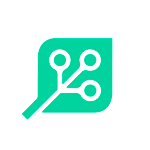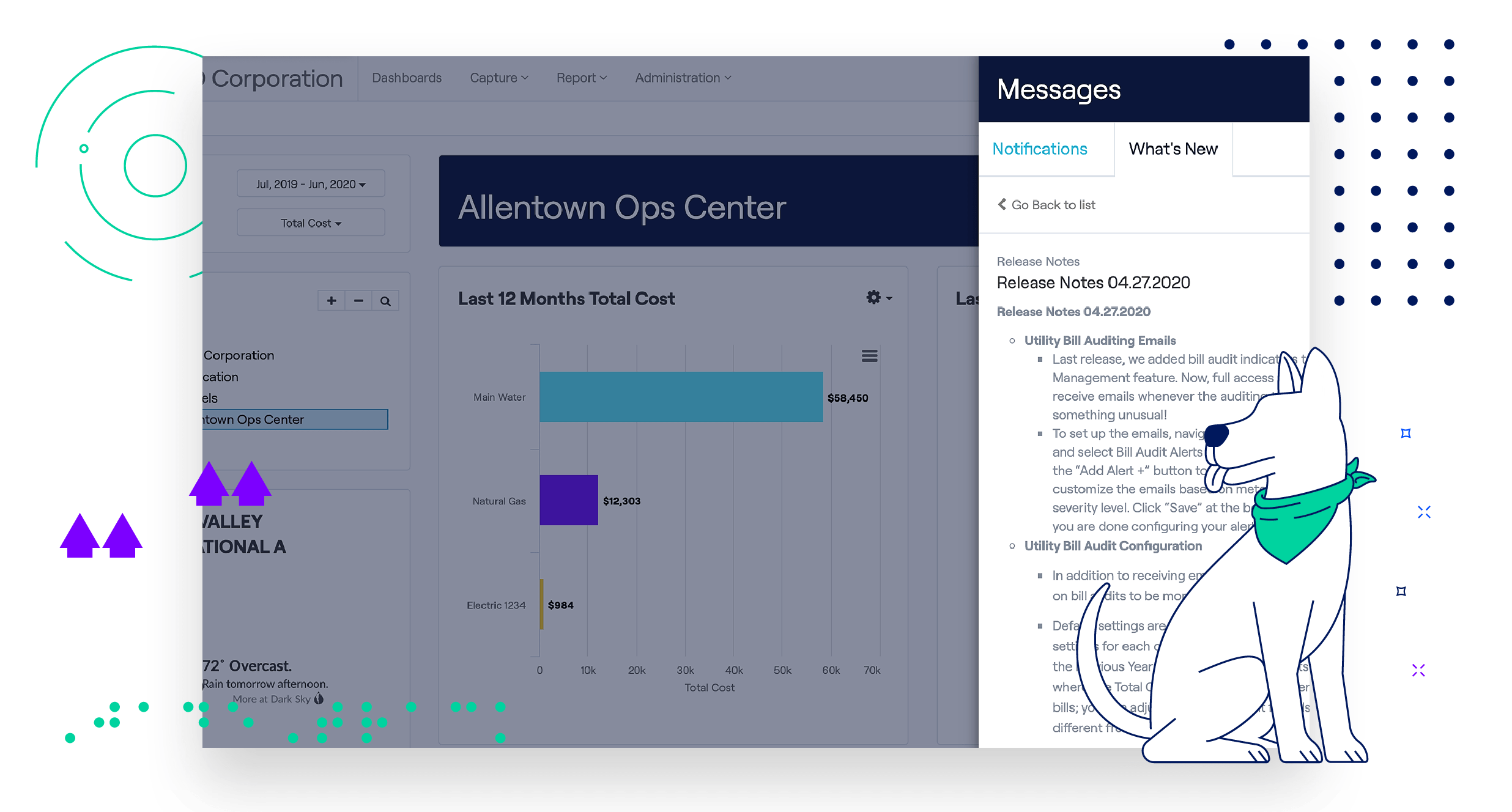Product Updates: Messaging Center, Utility Bill Audit Emails + More
Our product team is hard at work releasing updates, and we want you to stay-in-the-know! In an effort to help you explore new features, we are sharing product updates in the JadeTrack messaging center and on our blog.
For more details, simply log into your JadeTrack account and click on the bell-shaped icon in the upper right corner. If you’re looking to easily share the news with your team, we hope this blog provides you with a helpful summary.
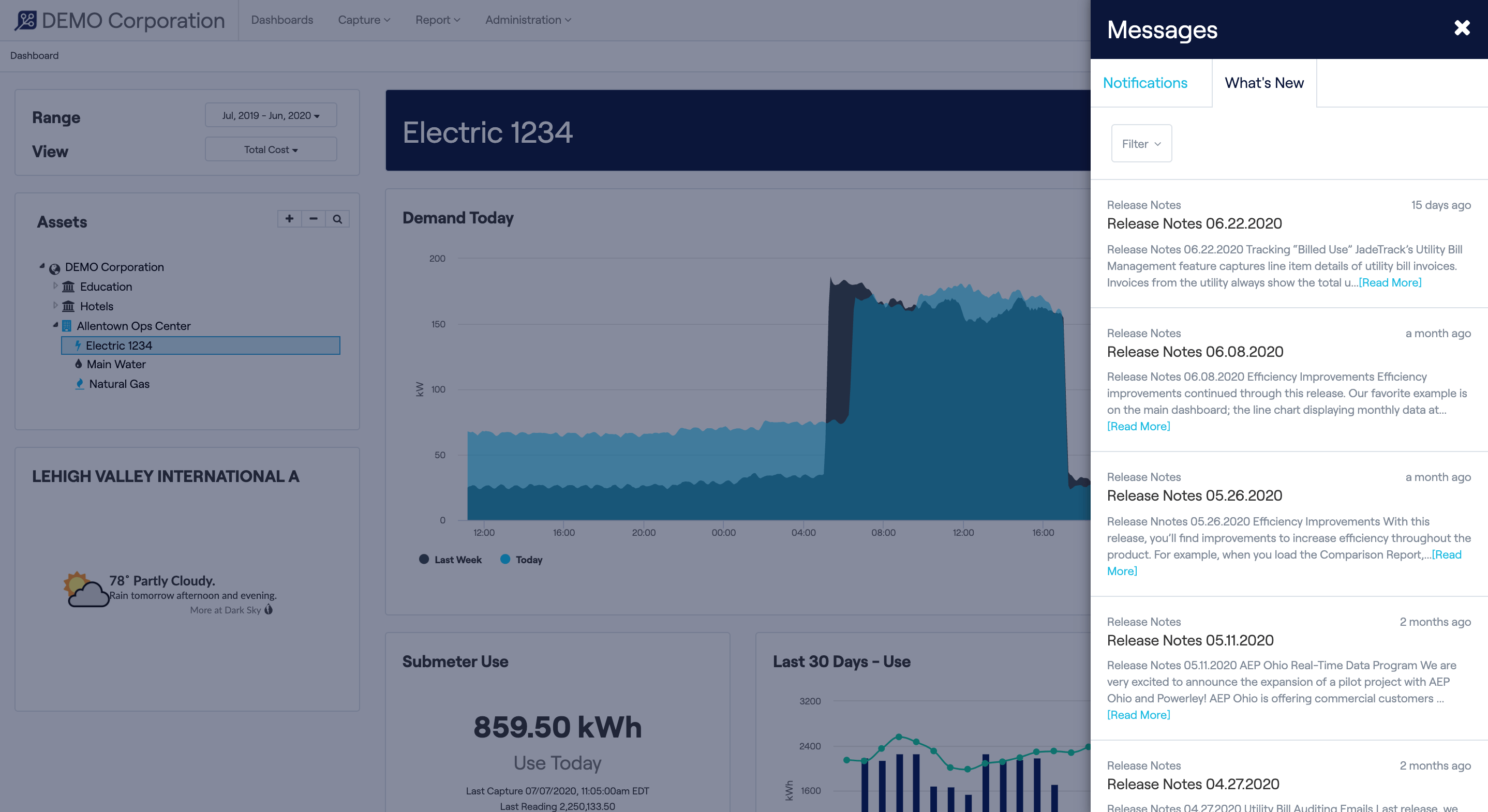
Messaging Center
With the JadeTrack messaging center, you can stay informed on the latest updates without leaving your dashboard. The “Notifications” tab will provide updates on services. For example, we’ll let you know if Portfolio Manager is down for maintenance and when syncing has resumed.
You can also click on the “What’s New” tab to learn about the latest product updates, including more details on our new messaging center.
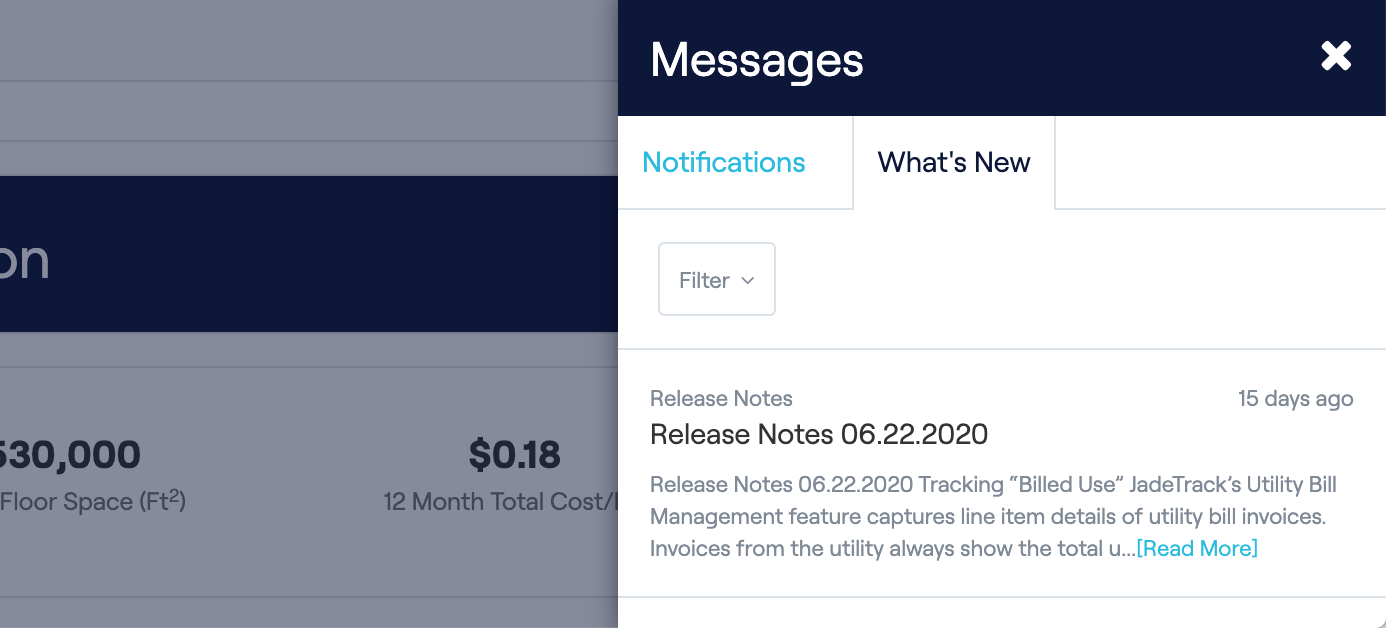
Tracking “Billed Use”
JadeTrack’s Utility Bill Management feature captures line item details of utility bill invoices. Invoices from the utility always show the total usage but in deregulated states, you may also see Billed Usage from a supply vendor represented on the actual utility bill or in a separate invoice directly from the supplier. Now, the Meter Entry page will display a “Billed Usage” column when data is present, so you can easily view the usage amount a supplier is charging.
Year-Over-Year Comparison
Users now have more visibility into costs this year compared to the same time period last year through a new year-over-year comparison graph on the main dashboard. Simply toggle the “Last 12 Months Total Cost” graph to switch to this new view. It’s visible from the entire portfolio level down to an individual meter.
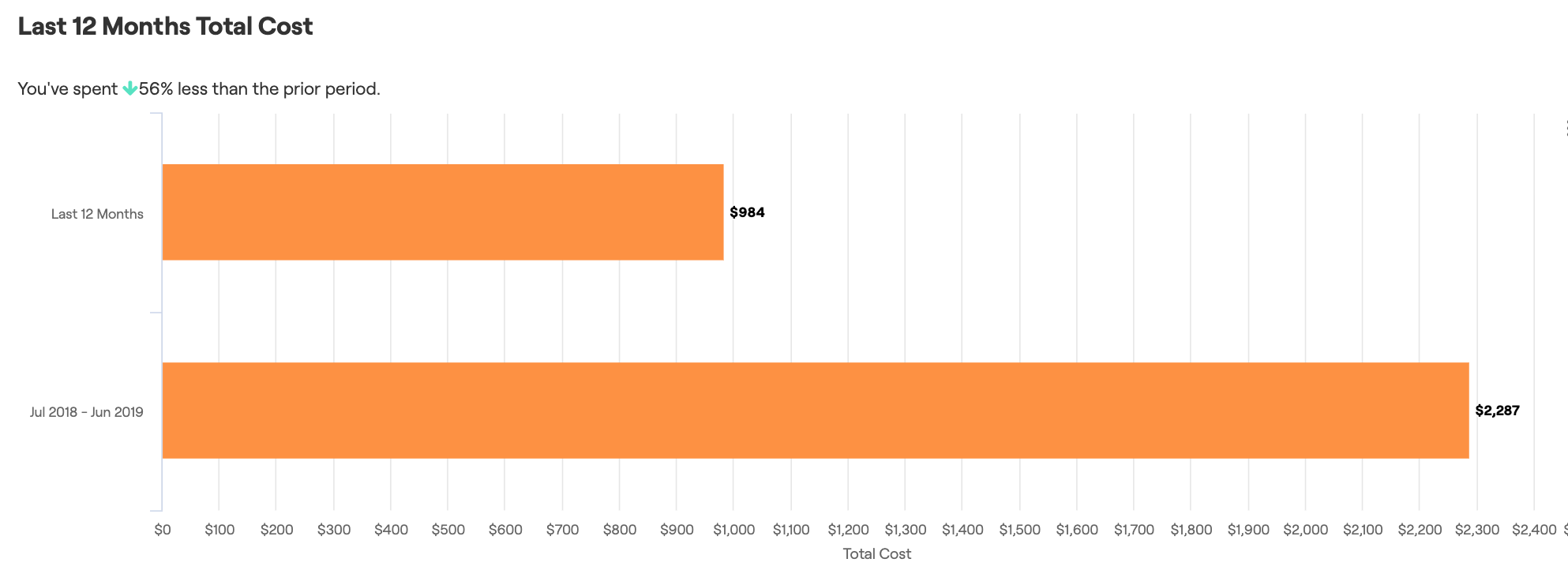
Efficiency Improvements
Efficiency improvements were made during our May release. Our favorite example is on the main dashboard; the line chart displaying monthly data at an individual meter level now links directly to the bill details. Simply click on a data point on the chart to go to the bill details for that particular month!
Comparison Report
In the Comparison Report, if a ranking is selected, buildings will always be displayed in the ranked order throughout the report – including the legend of the graphs and columns in the table. If no ranking is selected, buildings will always be displayed in alphabetical order in each section of the report.
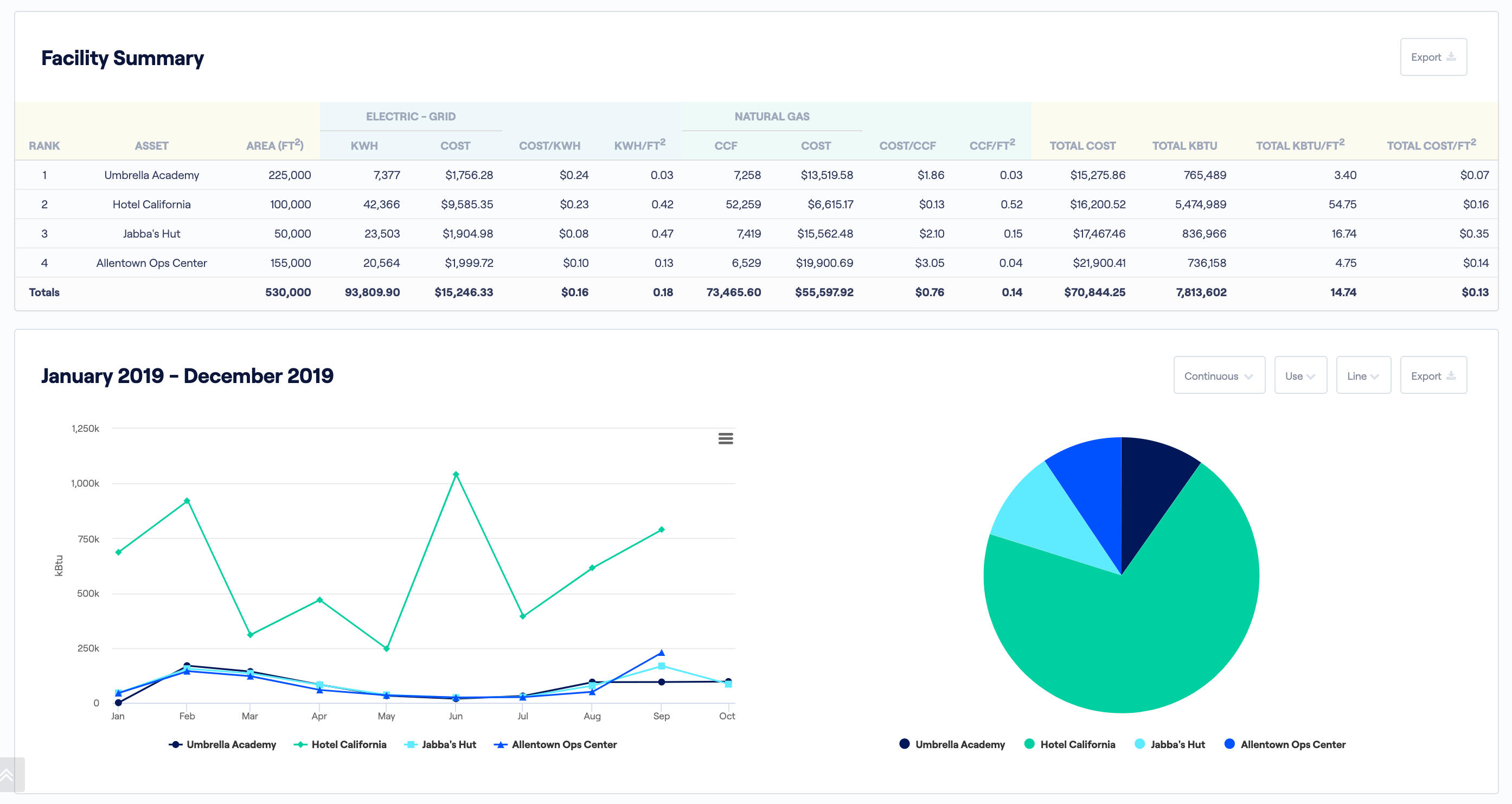
Utility Bill Auditing Emails
We’ve added bill audit indicators to the Bill Management feature. Now, full access users can sign up to receive emails whenever the auditing tool identifies something unusual!
To set up the emails, navigate to the Administration menu, and select Bill Audit Alerts under the Manage menu. Click on the “Add Alert +” button to create a new alert. You can customize the emails based on meters, audit rules, and severity level. Click “Save” at the bottom of the screen when you are done configuring your alerts.
Utility Bill Audit Configuration
In addition to receiving emails, users can adjust the settings on bill audits to be more or less granular.
Default settings are already in place, but users can adjust the settings for each of the audit types available. For example, the Previous Year Cost Comparison defaults to check bills where the Total Cost is more than 25% different from other bills; you can adjust this to only audit for bills that are 50% different from other bills.
To adjust audit configuration settings, navigate to the Administration menu, and select Bill Audit Configuration under the Manage menu. Click on the “Add Configuration” button and select the meter you wish to adjust audits for, or select “– Default Settings–” to apply settings to all meters. Simply toggle each audit on or off and adjust the thresholds as needed in the text boxes. Click “Save” at the bottom of the screen when you are done configuring your audits. More details on the audit and alert functionalities can be found in the Help Center.
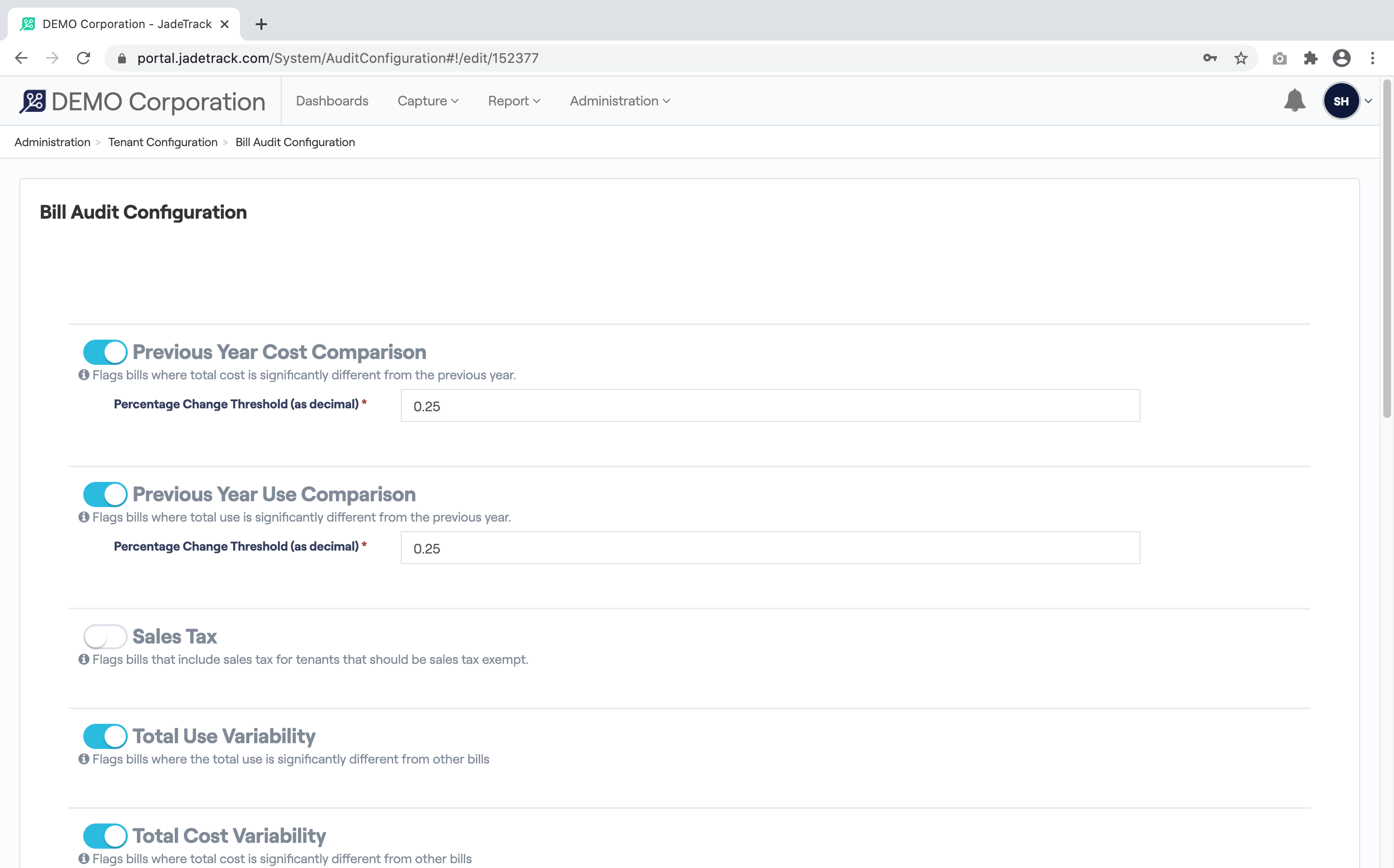
For more information on JadeTrack, make sure to check out the product tour or watch a recent webinar. If you have specific questions about any of our product updates or getting started with energy management software please don’t hesitate to reach out.